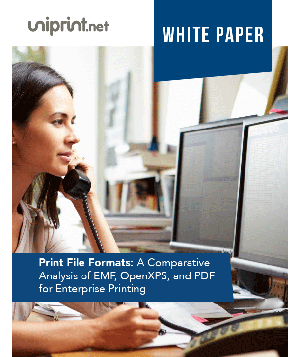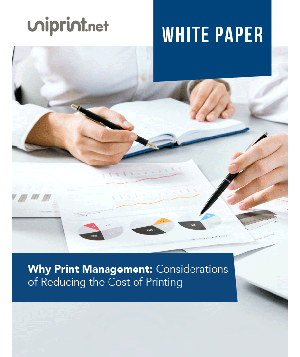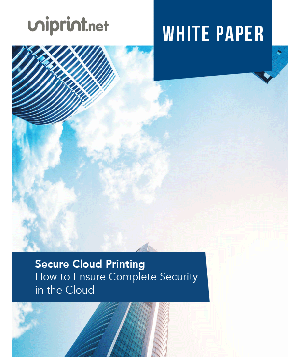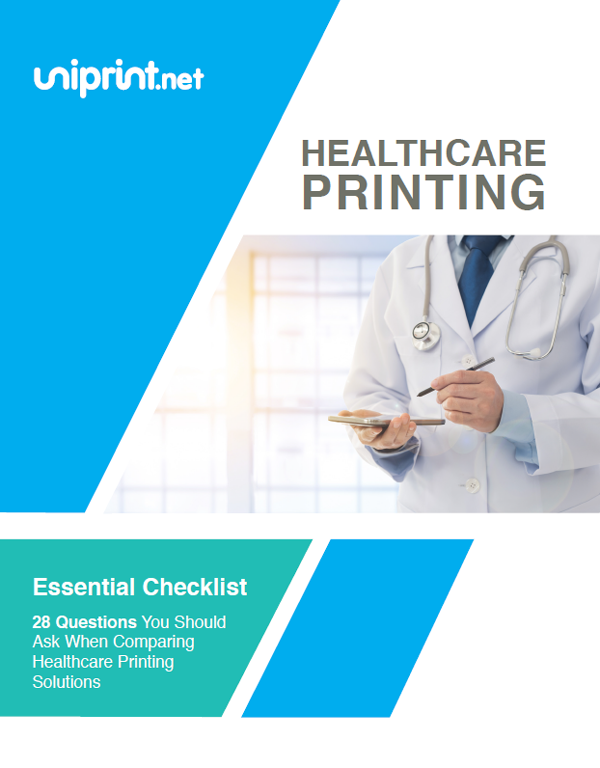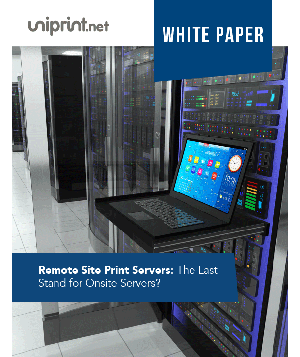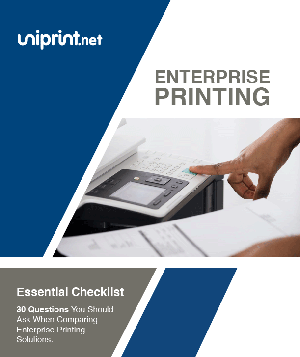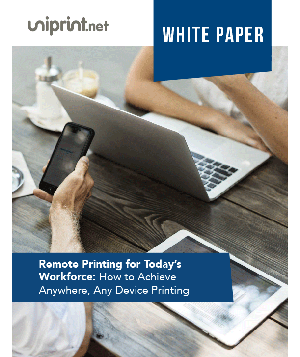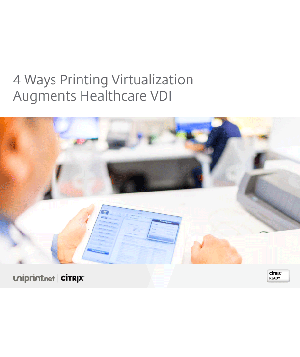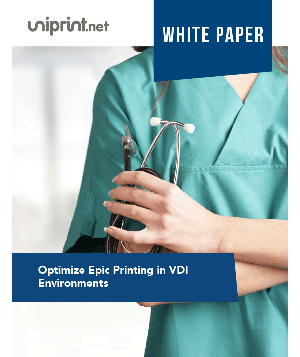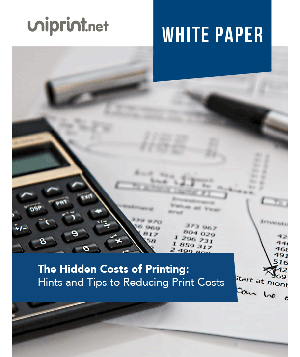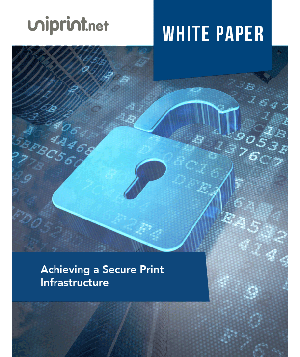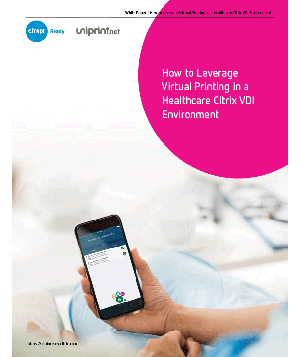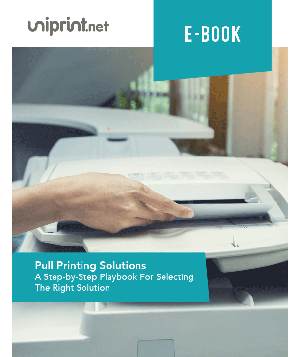While UniPrint Products are expected to work out of the box, every environment is a little different, and some settings may be more applicable than others. Provided below are tips, suggestions and recommendations to help you get the most out of your UniPrint product.
For detailed information sign in and see the Administrator’s Guide, for your product version; previous versions of the Administrator’s Guide can be found in the Archives. As always we invite you to contact our support team if you require further assistance.
Recommendations for UniPrint Products
- Disabling the Windows Printer Redirection, and Citrix Printer Mapping functions prevents unnecessary printer drivers from being installed, improving stability.
- Wherever possible, use PCL5 drivers on the connecting client devices (and print servers) as these drivers are generally more stable than their PCL6 counterparts.
- Remove all printer queues and drivers from the Citrix/Remote Desktop Server, or XenDesktop/View images running UniPrint Server.
- Enable PostScript emulation on all print queues, for improved graphics performance.
- Install and use the UniPrint Adobe Plug-in; allowing instances of Adobe Acrobat/Reader running on the server to print directly without re-rendering the print job to PDF format.
- Implementations that do not include UniPrint Gateway can load the UniPrint license server component on any terminal server in the farm.
Single Version Upgrades
UniPrint Infinity is often used to support users of thin client devices across wide geographic regions. For this reason, in addition to the previous recommendations, UniPrint suggests:
- The UniPrint Servers and Bridge Server be installed near each other, on separate physical/virtual devices, but generally in the same centralized data center.
- The UniPrint print server component should be located as logically close to the most commonly used print device as possible. In most cases this requires multiple print servers; which has the added advantage of load distribution.
- In the case of branch offices, a Print Server should be deployed to each location, to reduce bandwidth usage over WAN links. (For this reason, UniPrint Print Server was specifically designed to run on Windows client operating systems, as well as server operating systems.)
- To further optimize bandwidth, if possible, enable Font-replication between the application server and the print server, and configure the printers Font options as “No font embedding”. Note: This option disables unicode character support, and characters from non-roman alphabets may not print correctly.
Additional Recommendations for UniPrint Infinity
In an ideal situation, upgrades are performed frequently enough that the change would only be a single major revision; for example upgrading from UniPrint Infinity 8.x to UniPrint Infinity 9.x. If this is the case you should follow these steps:
Before proceeding with the upgrade:
- Ensure that no users are connected to the server being upgraded.
- Perform a System State backup of the servers to be upgraded.
- Perform all outstanding Windows/software updates.
- Restart the computer.
After restarting run the appropriate installation package to upgrade the desired UniPrint components, in the following order:
- Bridge/License Server
- Print Server (if applicable)
- UniPrint (RDS/Citrix) Server
Once all components are installed, it’s recommended to perform the optimizations noted above. For more information, please refer to the Administrator Guides for detailed instructions.