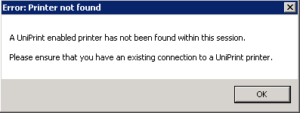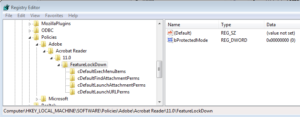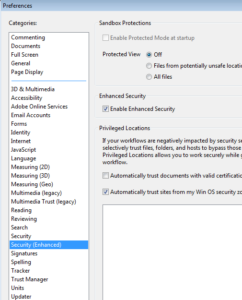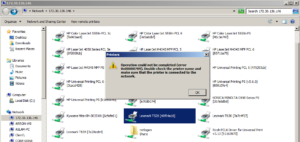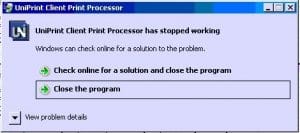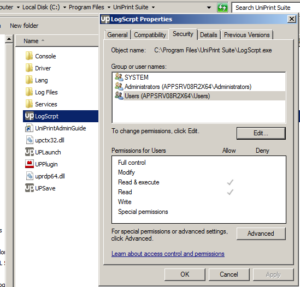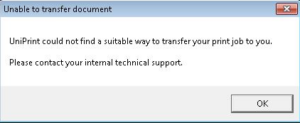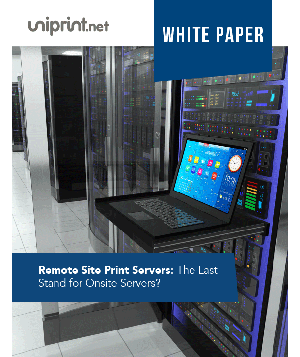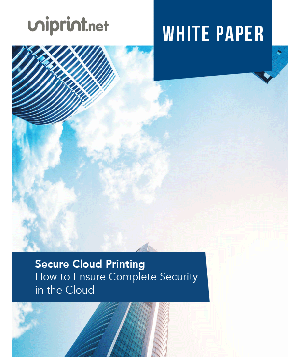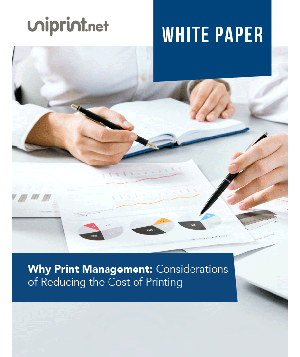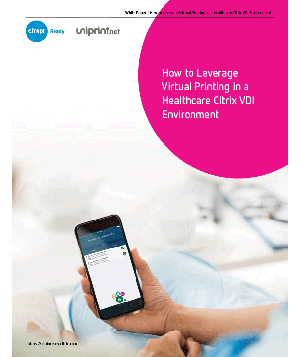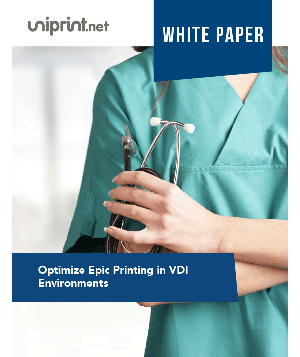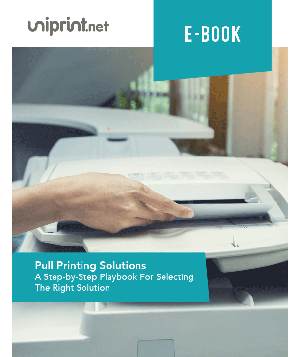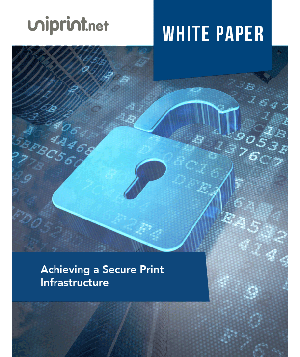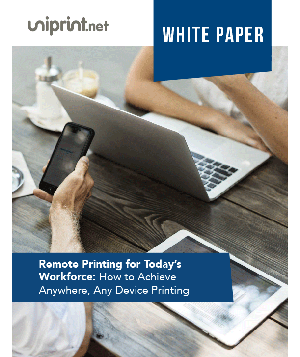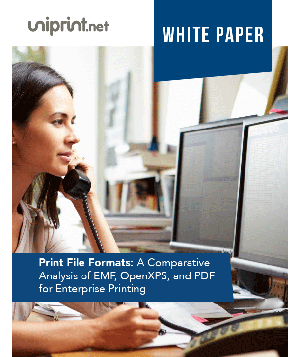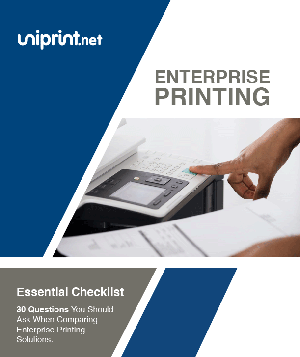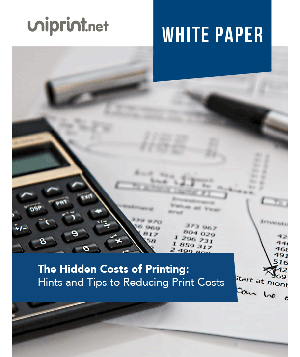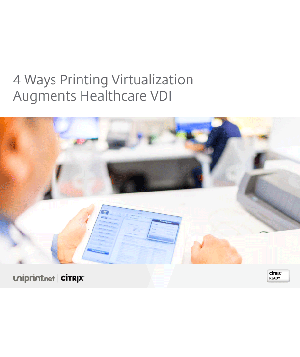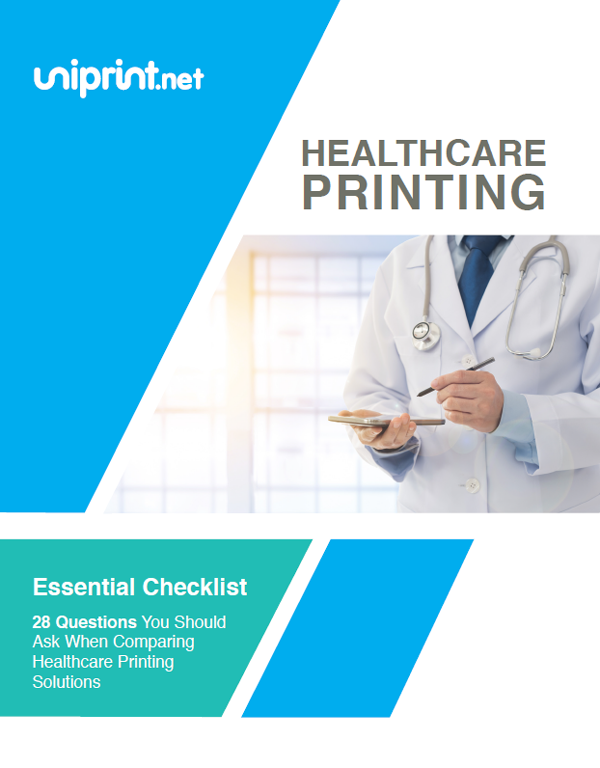Welcome to the UniPrint Knowledge Base where we hold a collection questions, answers and information on UniPrint Infinity.
We update this information frequently, so be sure to check back. If you can’t find the answer to your question, please contact us.
Click on a category:
Troubleshooting
Collecting Windows User-Mode Crash Dumps
Application Product: UniPrint Infinity 8.0 or later
Symptom: From event viewer you see one or more UniPrint process has crashed.
Cause: There are many reasons why a process would crash.
Resolution:
Collect and forward Windows crash dumps to the development team for analysis.
- Search for files with .dmp, .hdmp, or .mdmp extensions, typically found under %ProgramData%\Microsoft\Windows\WER\ReportQueue.
- If none were created follow the instructions here to enable the feature:
- Forward the dump files to the development team, along with operating system information as well as crash conditions so they understand the circumstances.
Rundll32.exe CPU/Memory High On Print Server
Application Product: HP Universal Print Driver
Symptom: Rundll32.exe will be chewing CPU and Memory resources on the Print Server. It is a gradual increase but will continue until CPU is 100 % and no memory is free.
To verify this is the fix download Process Monitor and show Process And Thread Activity only. Filter for rundll32.exe and check the properties. You will see a HP queue name with something similar to “HP Print Job Monitor.
Cause: HP Print Job Monitor.
Resolution:
It will disable the ‘HP Print Job Monitor’ for all the HP printers. This should be run on the print server as an Elevated Administrator.
This is not needed on the Print Server because no one is actively monitoring it.
It will add the entry to all drivers that have ‘HP ‘ in the driver name:
HKLM\System\CurrentControlSet\Control\Print\<Printer Name>\PrinterDriverData
Value Name: SSNPNotifyEventSetting
Value: 0
Disable Acrobat Reader X Protection Mode
Application Product: Adobe Reader Version X or later
Symptom: User gets the following error message when printing using Adobe Plugin.
Cause: Adobe Reader Protection Mode at Startup is enabled.
Resolution:
There are a few methods to disable Protection Mode in Adobe Reader:
Method 1. – REG method
Windows Registry Editor Version 5.00
[HKEY_LOCAL_MACHINE\SOFTWARE\Policies\Adobe\Acrobat Reader\10.0\FeatureLockDown]
“bProtectedMode”=dword:00000000
Note: Above line Disables Protected Mode on startup
Method 2. – In Adobe Reader
Click Edit> Preferences> Security (Enhanced)
Uncheck Enable Protection Mode at Startup
Method 3. – ADM Template method
UniPrint Network Queues Missing Through View Remote Printers
Application Product: UniPrint Infinity 8.1.3 or later
Symptom: Windows throws an error when users try to map UniPrint Network queues. Users can access Bridge Server from the network, i.e. \\172.30.136.146, but when users click on “View remote printers” none of the Gateway queues show up.
Cause: Unknown as of March 26, 2014.
Resolution: Restart Print Spooler on Bridge.
Issues with the Mac Client Not Working in OS X (Mavericks) 10.9.X or Higher
Application Product: UniPrint Mac Client (All)
Symptom: Issues with the Mac Client Not Working in OS X (Mavericks) 10.9.X or Higher.
Cause: UniPrint Client is in a non-viewable area of the screen.
Resolution: Ensure that you are using UniPrint Mac Client 4.03 or higher if it is being installed on OS X (Mavericks) 10.9.X or Higher.
Print Job Processor Crash/Greyed out Print Dialog Box
Application Product: UniPrint Client 5.0 or Higher
Symptom: When users either print with option ‘Let me choose a printer every time I print’ or if they enable document preview on the UniPrint Client and print from the UniPrint preview:
They get the following Print job processor crashes error message or the print dialog box that is blank/greyed out.
Cause: Only seems to be an issue on Dell Latitude Laptops:
- Dell Latitude E5540
- Dell Latitude E5440
Affected OS:
- Windows 7 x64
- Windows 8.x x64
Resolution:
Replace the old UPCPrint.exe file found in C:\Program Files\UniPrint Client with the matching 32 or 64-bit file here.
Refresh Printers In PrintPAL Via Command Line
Application Product: UniPrint Infinity All Versions
Symptom: Administrator would like to refresh printers in PrintPAL via command line.
Cause: Varied.
Resolution:
Syntax :
- Logscrpt.exe /printpalrefresh(9.0.6 or earlier)
- UPSession.exe /printpalrefresh (9.1 or later)
UniPrintDrive is not able to be added as “Local Resources” in Microsoft Remote Desktop
Application Product: Microsoft Remote Desktop 10.1.x with MacOS 10.12 and Older.
Cause: Unknown.
Resolution: Downgrade to the Microsoft Remote Desktop version 8.x.x, or add the user Home folder to the Microsoft Remote Desktop “Local Resources” setting. Then copy the file called “UPClient.config” from the “UniPrintDrive” folder to the user home folder [Note: This file is just a blank file, and can be created with a text editor].
For more detailed information download the full tutorial document.
UniPrint could not find a suitable way to transfer your print job to you
This usually indicates a virtual channel issue between the server and client. Please contact our UniPrint Support team to determine the specific root cause.
How hard is this to implement in the Azure environment?
It’s actually really simple, as the only new server that you would need is the Bridge server for UniPrint. If you’re looking to consolidate the print server into the cloud then you would already have the additional servers needed. And the application servers would also already be in the cloud, so you would only have to install the UniPrint components on the appropriate servers.
What is required to have a print server at a remote site while the application and bridge server is located in the Azure Cloud? Does it require a VPN?
No, no VPN required as long as the Bridge server is accessible via an external IP address. We do require a port to be open back in the datacenter so that the remote print server can communicate back to the Bridge server.
Administration
Control UniPrint License Usage
Application Product: UniPrint Infinity
Symptom: Users get watermark when printing.
Cause: All UniPrint licenses are used up by users that have a session on the Terminal/Citrix server.
Resolution:
There are 2 ways to resolve this issue:
- More UniPrint licenses may be purchased.
- Allow only users that need to print via UniPrint access to logscrpt.exe (9.0.6 or earlier) or UPSession.exe (9.1 or later)
- On the TS/Citrix server go to C:\Program Files\Uniprint Suite\LogScrpt.exe (9.0.6 or earlier) or UPSession.exe (9.1 or later)
- Bring up properties for logscrpt, click on the security tab.
- Remove the Users security group.
Error: Unable to Transfer Document
Application Product: UniPrint Client All Versions
Symptom: End user gets error message below when they try to print from their RDP/Citrix Session.
Cause:
- Uniprint Client is not installed, or installed incorrectly
- UniPrint Client was installed before Citrix receiver on users’ workstation
- UniPrint Client was not running at the time the user session to the Citrix/TS was started
Resolution:
- Go to the UniPrint Infinity client download section.
- Choose to download the appropriate MSI file for your local operating system, x64 for 64-bit or x86 for 32-bit.