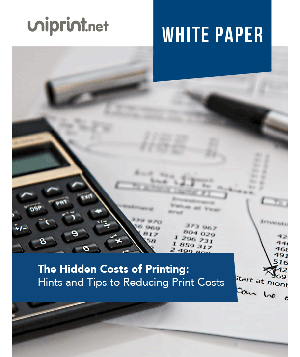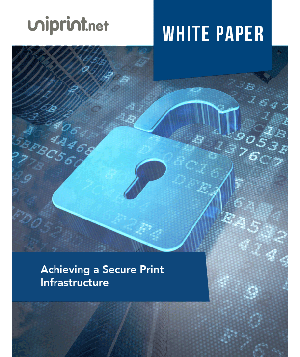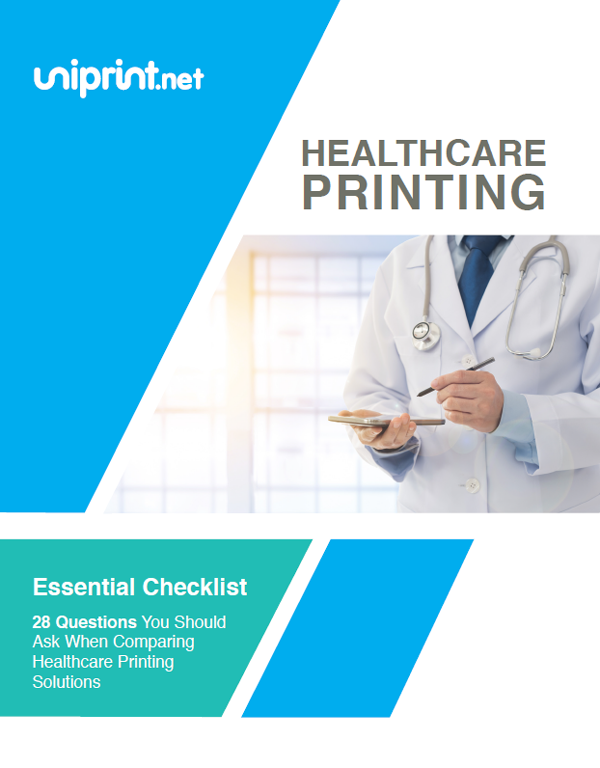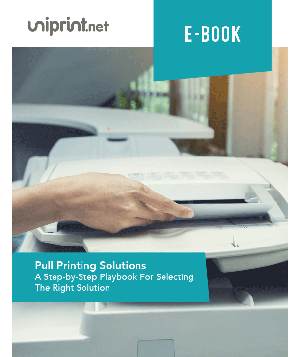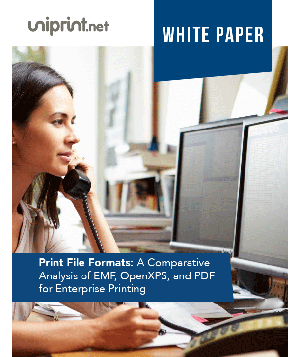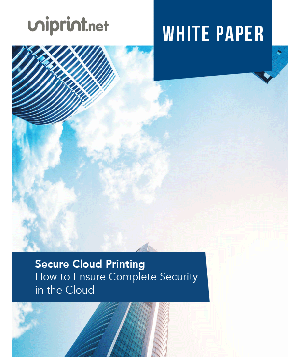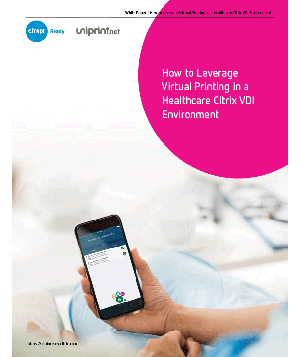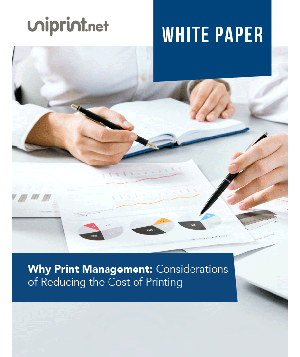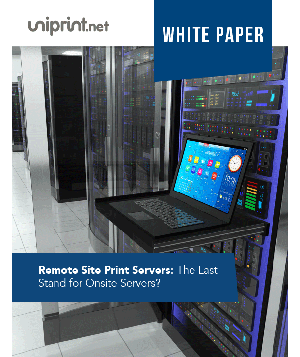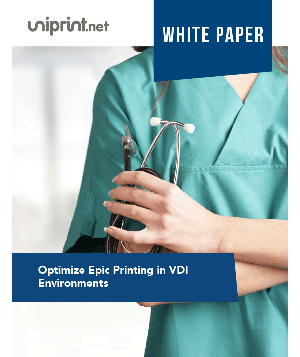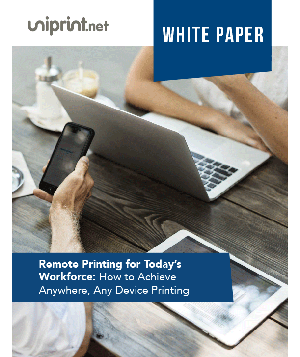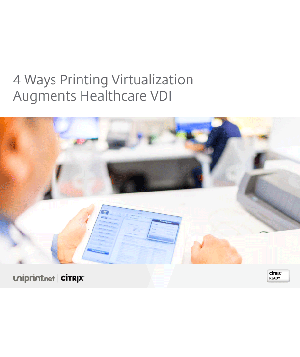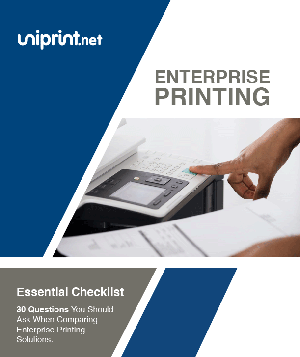How To Fix 10 Common Printer Problems
You might not think much about your printer until it suddenly stops working and in frustration, you ask yourself why is my printer not printing correctly. Then you realize just how important this device is to your daily routine!
There are a multitude of printer issues, from paper jams to connectivity issues. But nothing to worry about as we’ve got you covered. So whether you’re a tech novice or a seasoned pro, these tips will help you get your printer up and running in no time. Here are the 10 most common printer problems and how to fix them.
10 Common Printer Problems and Fixes

Printers are used regularly. If it breaks down or stops working in the middle of a project, it will immediately set back the process. To prevent problems such as paper jams and faulty cartridges from occurring, make sure you have a quick way to fix them. You can keep your printer running smoothly by following some of the tips we provide.
1. Paper Jams
Paper jams are a common problem for printers, resulting in time-consuming and frustrating delays. It can occur when loose sheets of paper get stuck in the rollers or feeding mechanism of the printer.
However, it is mostly caused by either mismatched paper size to the tray selected, mishandling while loading paper, dust on printer rollers, improper pressurization of the roller gears, uneven edges of papers, or incorrect paper setting. Most users try to take out the blocked papers quickly which gives rise to further damage. Because sometimes small pieces get stuck between different components inside a printer.
Solution:
The best way to avoid paper jams is to use good quality paper that fits within the manufacturer’s specifications. Also, ensure proper handling and loading of paper into the respective trays and keep an eye on tray indicators for the remaining amount and amount feed limit for each tray.
Keep your printer clean after regularly checking the clogged corners where dirt particles may accumulate causing misfeeds. Using these precautionary measures along with regular maintenance checks can help you avoid getting yourself into tedious printer troubleshooting tasks.
2. The Printer Is Offline
If you have ever needed to print something urgently and found your printer was showing as offline, how devastating this situation can be. But why does a printer sometimes go offline? The reason is, it could be the result of a variety of causes like unplugging, and internal shortcuts, ranging from hardware issues to simple software problems.
Among the more common technical issues that may bring down a printer are disconnected cables, malfunctioning routers, and low ink levels. Moreover, software problems such as interrupted connections or incorrect settings in your system’s drivers can also cause your printer to show up as offline.
Solution:
Fortunately, most of these problems can be relatively easy to fix. Check each connection point between the printer and computer to ensure that everything is properly and securely plugged in. If the connections are secure but the printer still isn’t responding to the computer, then go into the settings of both devices.
Make sure that all ports are open and that any required firewall permission has been granted. Additionally, check for any available software updates for both items as these may help with compatibility issues. With a bit of troubleshooting and detailed analysis, a seemingly insurmountable issue can usually be resolved quickly and efficiently.
3. Loaded Queue
A loaded queue is a common issue encountered when attempting to use a printer. It occurs when multiple printing jobs are sent to the spooler simultaneously, causing the process not to respond correctly. In this state, printing may be stuck in the queue until each one is handled individually.
Solution:
To address this problem, you need to take these steps – Clear any unneeded print jobs from the queue and reboot the printer if necessary. Additionally, allow the printer for active monitoring so that potential issues can be detected quickly and resolved with minimal disruption to operations. If further troubleshooting is needed, read the printer’s manual or contact technical support staff for assistance
4. The Ink Cartridges Are Empty Or Low
Most printer problems stem from empty or low ink cartridges. This can be due to several factors, such as the use of poor-quality cartridges, improper handling or installation, or even incorrect machine settings. It’s important to take some time to troubleshoot the issue before you replace the ink cartridges to avoid wasting money on unnecessary replacements.
Solution:
With just a bit of effort, you should be able to quickly diagnose and solve most printer problems relating to empty or low-ink cartridges. First, check your printer settings and ensure that the correct ink cartridges are properly inserted into the machine. You may also need to run a few cleaning cycles if your print quality has been suffering for an extended period.
If these adjustments don’t resolve the issue, you’ll likely need to purchase new ink cartridges to restore your printer’s function. Remember that all printers have different needs and requirements when it comes to replacing their cartridges so be sure to consult your user manual for instructions on how to change them safely.
5. Slow Wi-Fi Printing
Despite the numerous technological upgrades to modern printers, it is still common to experience slow Wi-Fi printing. This can be especially aggravating when you’re on a tight deadline for an important project.
To diagnose and troubleshoot this issue, it’s helpful to first identify the root cause. The main factors that contribute to slow Wi-Fi printing include an unreliable or weak Internet connection, insufficient network bandwidth, multiple employers using at the same time, and outdated drivers. You can check tour connection speed by using the Intenet speed test tool.
Interested in learning more about serverless printing? Check out this free whitepaper on how to eliminate printer server costs!
Solution:
Starting with your WiFi router or modem, confirm that you have a robust wireless signal and sufficient upload speed per device. If not, try moving the router closer or consulting your ISP if necessary. Then verify that your printer itself is compatible with the latest driver software.
Updating these components could significantly improve performance. Additionally, it’s worth checking any additional devices connected to the same network, including computers, tablets, and mobile phones to ensure they are not using up too much bandwidth. Finally, verify all of these considerations to fix printing problems.
6. Misaligned – Weird-Looking Text
Another common problem that most printer owners face at some point in time is misaligned or oddly-looking text. This is usually caused when the printer’s toner and print heads are not being properly placed, often due to a faulty cartridge or drum unit. To fix this issue, it’s important to make sure that all the moving parts of your printer are working correctly and in sync with each other.
Solution:
Start by checking the toner level. If it’s too low then try changing the cartridges or refilling them as soon as possible. If the toner levels are normal then you can look at other possible causes such as an incompatibility between the type of paper used and your printer model. Before doing a test print, make sure you have the correct settings.
Also, make sure to align the print head as some printers need manual alignment. With a little bit of maintenance and care, rectifying misalignments should be relatively straightforward and allow you to get back to printing quality documents without any weird-looking text.
7. Streaky, Wet, Plain Ugly Prints
It is not unusual for a printer to run into the occasional problem, such as prints being streaked or wet. This can be caused by several things, including poorly calibrating your printer, using old or damaged paper, or using incompatible printer settings.
If your prints are just plain ugly, it is likely caused by low-quality printers, outdated drivers, or incompatible printer settings. Fortunately, most of these issues can be fixed with a few simple steps.
Solution:
First, make sure that the paper used is appropriate for your particular model of printer. Using paper that absorbs much ink or has an incorrect texture can lead to poor print quality. Additionally, ensure there is good ventilation in the area around your printer as well as check that no dust or small particles have settled on its parts.
If possible, try to clean up any leaks that may have occurred due to blockages inside the printer tubes. Last but not least, check whether you need to replace the ink cartridges. With these corrections in mind and a bit of tinkering around your printer settings, you should soon be able to produce beautiful documents without any streaks or inconsistencies.
8. Virtual Printer
Virtual printers are a common problem when it comes to operating a printer. This type of issue arises from the use of virtualization software, such as Microsoft Print to PDF. There’s a slight chance that instead of one, there are two different operating systems running concurrently on the same computer.
When this occurs, both OSs believe that they possess the only ‘true’ printer, and this can cause an array of errors and glitches within the computer’s ecosystem. As such, it is important to properly manage these conflicting systems to prevent this from happening.
Solution:
To solve this issue from happening, utilizing accurate configuration changes and driver updates can minimize it significantly. Moreover, cross-check the print preview window to ensure that you have selected the right printer. Sometimes, the printer goes offline without any notification and the virtual printer moves up to that place.
9. Printer Driver Problem
Printers are essential equipment in modern-day businesses and organizations. However, printers can often run into trouble and one of the root causes is if the drivers become incompatible with their hardware or software. This is known as the Printer Driver problem.
Manufacturers release new printer drivers to keep up with changing technology which can cause compatibility issues. If an incorrect driver is installed it may cause the printer to either print at reduced quality or even completely prevent it from functioning.
Solution:
To avoid this potential problem, it’s important to make sure you have the most up-to-date driver version installed on your device to ensure your printer works properly and prints optimally without interruption.
It’s also beneficial to check your system regularly so that any driver updates become available as soon as possible for hassle-free printing operations. With proper setup and efficient maintenance, there will be no driver issues or compatibility problems.
10. MFP Won’t Scan Anymore
When a multi-function printer (MFP) stops scanning, it can be frustrating and costly. While there are several potential causes, the most often answer lies in the scanner driver. It could be outdated, configured incorrectly, or even not installed properly.
Solution:
To fix the problem, your first step should be to restart the printer to see if that resolves the problem. If it doesn’t then check if your MFP driver is up-to-date and properly configured. Well if it’s still not working, choose to update your driver yourself and make sure you select one from a reliable source, as faulty drivers can cause even more problems. However, if none of the steps are working, then it may be time to buy a new printer. As attempts to repair an older model can cost more than simply replacing it altogether.
Conclusion
By following the steps outlined in this article, you can easily identify and fix 10 common printer problems. In most cases, the problem can be solved by checking the printer settings, changing the paper type, or replacing the ink or toner cartridges. If the problem persists, contacting a printer technician or your printer’s manufacturer is the best option. Remember to always take the necessary precautions when troubleshooting any printer problems.
Try UniPrint InfinityCloud
Whether you are printing at the office or at home, UniPrint InfinityCloud is the cloud printing solution of choice for your organization.
Recent Posts
- Why Traditional Printing No Longer Works In Your Office
- How to Streamline and Modernize Printing in Healthcare Environment
- When Print Management Becomes a Crisis: How to Act Fast
- 10 Ways Cloud Print Management Can Increase Security to Prevent Data Loss and Increase Productivity
- Serverless Printing 101: A Beginner’s Guide to Going Server-Free with Print
- Cloud Printing Management: The Secret to Fewer Help Desk Tickets
- Why Should You Outsource Printing Management? A Comprehensive Overview
- How Cloud Print Management Prevents Print Server Vulnerabilities
- Is Printing Dead?
- How InfinityCloud Outshines Microsoft Universal Print in 2024
- See All